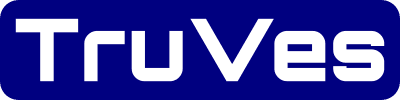Page Last Updated on 2024-11-27
New for Version 24.0
How to Add a Readings Record to the Readings List
Step 1: On the Readings screen, click the Add Record button (the green plus-sign icon). The Readings Record screen will appear.

Step 2: On the Readings Record screen, the following fields are available to edit:
- Blood Pressure
- Pulse
- Weight
- Oxygen Saturation
- Blood Glucose
- Note
- Date / Time
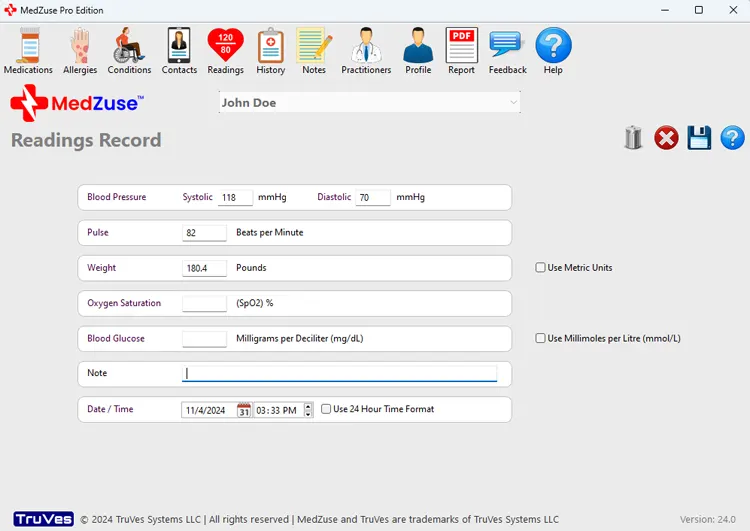
Step 3: After completing the desired fields, on the right-hand side of the Readings Record screen, click on the Save Record button to save the record.
Tip: Alternatively, you can press the Enter key on the keyboard while the cursor is positioned at any field, to save the record.
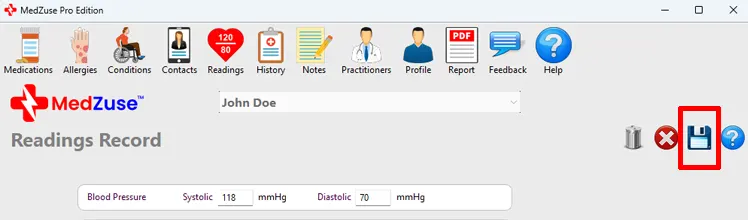
The new Readings record will now appear in the list.
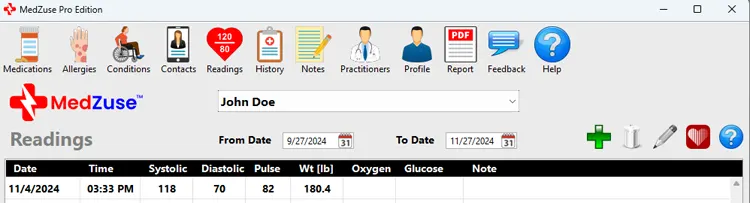
Repeat the steps above to add more records to the list.
See also
- Edit a Readings Record on the Readings List
- Delete a Record in a List
- Delete Multiple Records in a List
Comments / Questions