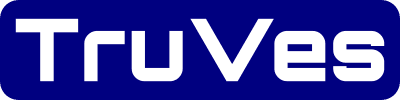Page Last Updated on 2025-01-18
New for Version 25.0

The Health Insurance Information is accessible only when you upgrade to the Pro Edition of Medzuse.
How to View, Add, or Edit a Health Insurance Information Record
Step 1: On the toolbar, click on the Insurance button. The Health Insurance screen will appear.

Step 2: On the Health Insurance screen, select either Primary or Secondary type of Insurance:
Note: Each insurance type, Primary or Secondary, has it’s own record.

Step 3: On the Health Insurance screen, the following fields are available:
- Insurance Name (Required)
- Insurance ID
- Plan Name
- Plan Number
- Group Number
- Customer Service Phone
- Website / Portal (Optional – Must be a valid URL)
- Note
Tip: Click on Website / Portal link to connect to website.
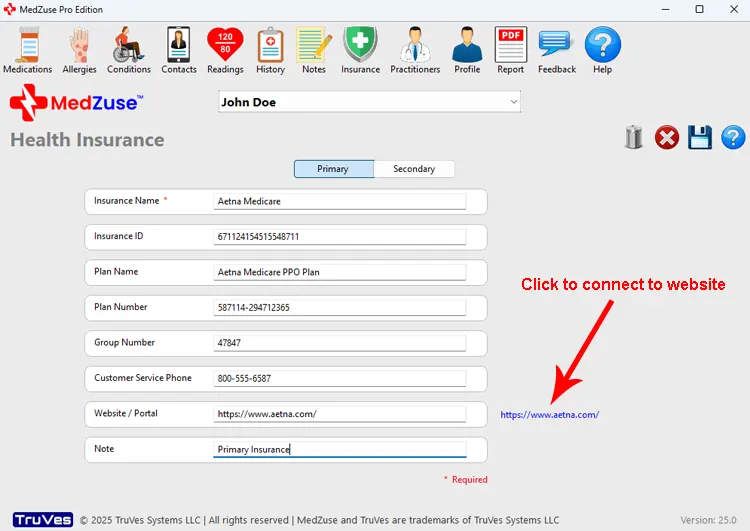
Step 4: After completing the desired fields, on the right-hand side of the Health Insurance screen, click on the Save Record button to save both, the Primary and Secondary records.
Tip: Alternatively, you can press the Enter key on the keyboard while the cursor is positioned at any field, to save the record.
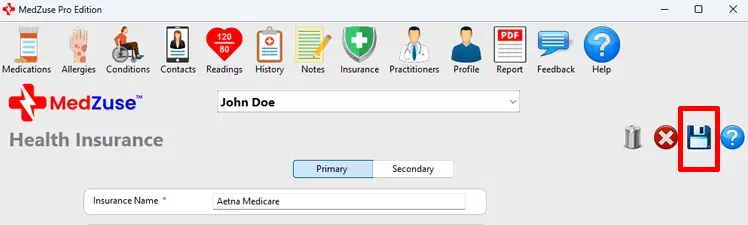
A message will appear confirming that the Health Insurance records were saved successfully.

See Also
- How to Create a Personal Medical Record Report containing Health Insurance Information.
Comments / Questions