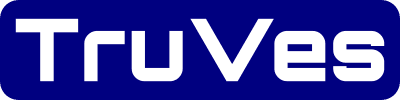Page Last Updated on 2024-11-28
New for Version 24.0
How to Add a Practitioner to the Practitioners List
Step 1: On the Practitioner screen, click the Add Record button (the green plus-sign icon). The Practitioner Record screen will appear.
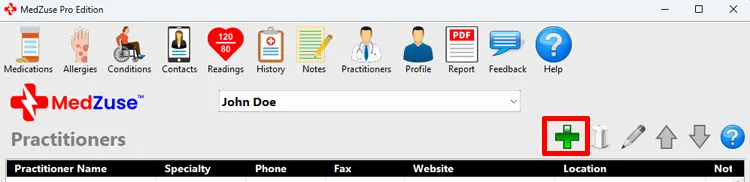
Step 2: On the Practitioner Record, the following fields are available:
- Practitioner (Required)
- Specialty
- Phone
- Fax
- Website / Portal – Displays as an active web link on the Practitioners screen and in the Practitioners List in the Personal Medical Record Report on the PDF reader. When you click on this web link, the specified website or portal will load in your computer’s default browser.
- Location
- Note
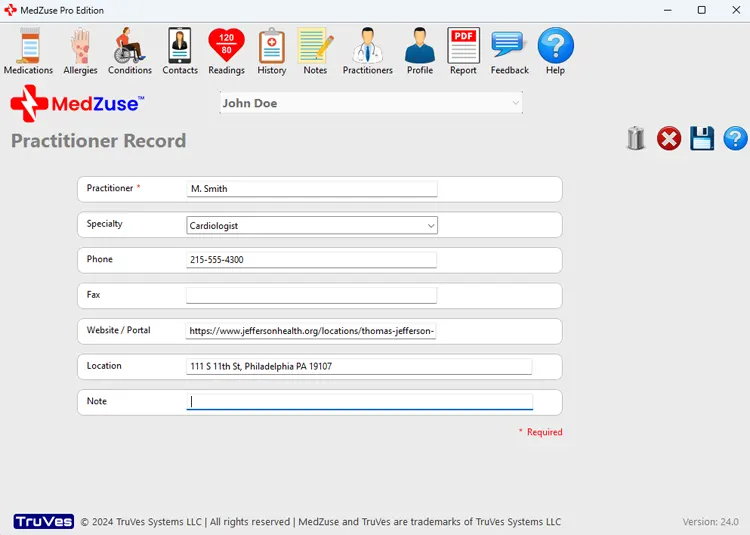
Step 3: After completing the desired fields, on the right-hand side of the Practitioner Record screen, click on the Save Record button to save the record.
Tip: Alternatively, you can press the Enter key on the keyboard while the cursor is positioned at any field, to save the record.

The new Practitioner record will now appear in the list.

Repeat the steps above to add more records to the list.
See also
- Edit a Practitioner Record on the Practitioners List
- Delete a Record in a List
- Delete Multiple Records in a List
Comments / Questions